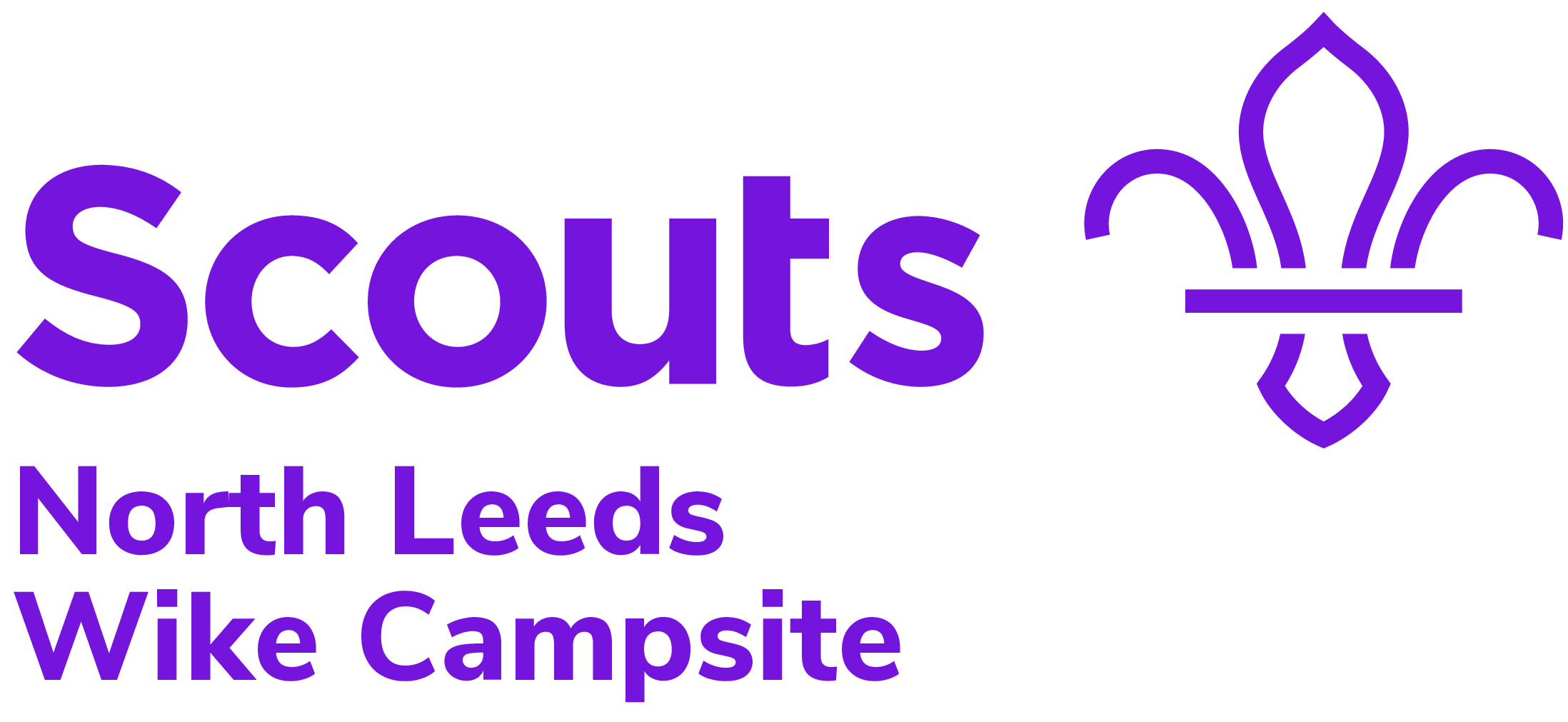Wike Bookings
Bookings can be made for our indoor centre and camping. We have several areas available for booking. Each area contains one or more pitches. (see the site map for more information and pictures).
You can check availability using our availability calendar (opens in a new tab). When you are ready to book click the button below.
Frequently asked Questions
You can check the availability checker. Existing bookings are shown in purple, but that does not mean that everything on the site is booked. There could still be availability for the activity / camping pitch that you would like to book. You can hover over the existing booking on the calendar below to see what is already booked.
(Please note that the calendar is refreshed hourly, so if you make a booking and return to the calendar, it will not be shown immediately)
Wike will not normally request a deposit, but may do so for larger camp bookings.
Bookings will be made through the Online Scout Management (OSM) venue management system.
Visit the booking system page Click the “View Availability and Book Online today” button and then click the “Book Online Today button (bottom right of availability calendar). This will take you to the Booking System login page
If you are an existing OSM user (e.g. for your Scout group) then you can login using your details. If you do not have an OSM login click the “Create Account” link and complete the new account details (note that the password must be 12 characters and include a mix up upper, lowercase, numbers and special characters).
You will then be presented with a detailed availability calendar. Coloured bars indicate existing bookings and the “view availability for organisation types” in the top level hand corner allows you to show availability for your particular organisation type. You can navigate to different dates using the calendar chooser to the top right of the calendar.
When you have found available dates, click the blue “Add Booking” button in the top right-hand corner of the page to start your booking. Enter the details of your group/party, the dates of the booking and the type of organisation and click the “Add Booking” button
The booking form will be displayed and allows you enter basic information about the booking. Please note, if your organisation requires a purchase order number to be quoted on invoices, then please include the PO number in the Group/Party name box.

You can then add items (box 1) to your booking (i.e. camping pitches / building / activities). When adding an item to your booking ensure that you complete all details. . For accommodation the dates (box 2) should match those entered in the core details section of the booking. If adding an activity then the dates would be the day and session time of your activity booking. Enter the number of people you are booking for (box 3). Camping pitches and areas have a maximum number of people so you may need to add additional pitches.

Finally, click the “Add to Booking” button to add the item to your booking. At this stage depending on the item booked you may be asked some further questions about the canvas and equipment you are bringing (see below)

Having added all the items to your booking, scroll to the top of the booking form click the “Submit Booking” button in the yellow area. This will create a provisional booking for the booking secretary to review.

Once the booking secretary has reviewed and accepted the booking you will receive a copy of your booking form and a request for deposit payment.
If you need to change or cancel your booking then please get in touch with the booking secretary. Contact details can be found on your booking form. Or email [email protected].
- Before starting your booking in OSM have the following information to hand as you will be asked to provide this during the booking process:
- Area/pitches required
- Number of adults / young people
- Number of and approximate sizes of tents
- Whether you will be cooking centrally or in patrols.
- The number of vehicles you expect to bring
- Approximate arrival/departure times
- All bookings made online are created in a provisional state and will be reviewed by the booking secretary. Providing the information requested above will help to us to process your booking efficiently.
- During the booking process you will be able to choose the area/pitches you wish to book for your group. We may, from time to time, need to change the location you have chosen. This could be due to the answers you provide to the booking questions; weather/site conditions; or unplanned site maintenance. Should we need to change then we will contact you with alternative options, where possible.
- We ask for your contact details at the time of booking. We only need your email address and a contact phone number, preferrably mobile. There is no need to provide a contact address, but you may do so if you wish.
- Arrival times for weekends are from 6pm, departure time is 4pm. However, should you wish to arrive earlier and spend the day of your arrival on site then add an “Early Arrival Charge” to your booking. Early arrivals are subject to warden availability.
- If you wish to book any of the onsite activities during your stay then they can be also be added to your booking (see our activity booking guidelines). Activities can be booked later, see the section on changing your booking below for more information.
- All bookings must be made at least 7 days in advance of the date being booked. This allows us to ensure we have warden cover.
- Once your booking has been reviewed and approved you will receive a confirmation email with a booking form attached and terms and conditions. Please check the booking form, paying particular attention to deposit amounts and deadlines.
Our interactive site map provides an overview of the site including pictures of the camping pitches, facilities and activity areas. Information about the activities can be found on the Wike Activity pages.